Removing members
If you need to remove a member from your organisation page, as they are no longer part of your cataloguing team, follow these steps.
Go to Organisations, and click on the Members page.

Please note: only users with the Manage Members permission can access the Members permissions page
Locate the account of the member you intend to remove in your Members list. Hover your mouse of their name, and a bin icon will appear to the right.
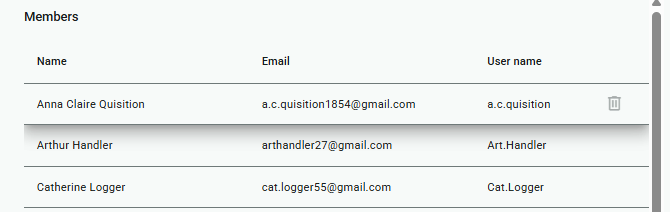
Click the bin, and a system message will appear asking you to confirm removal of the Member. Click Ok to proceed, or Cancel to return without removing the member.
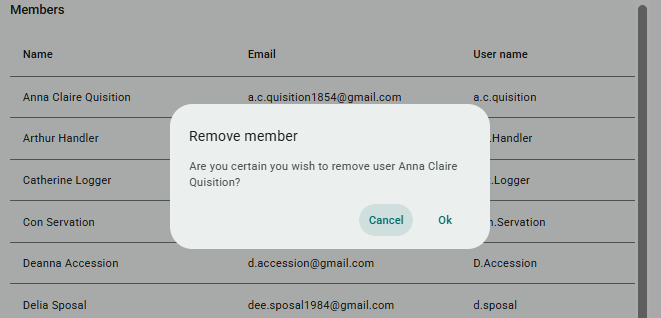
Click the bin, and a system message will appear asking you to confirm removal of the Member. Click Ok to proceed, or Cancel to return without removing the member.
Still have questions? Leave a comment.
Related Articles
Modifying member permissions
Each member of your organisation might choose to use your Victorian Collections page for different reasons: cataloguing, research, answering enquiries, interpretive content, and so on. You may therefore need to provide your users with different ...Video: managing your members
The following is a video tutorial on how to manage your organisation's members within the Victorian Collections CMS:VC Cataloguing Manual
The Victorian Collection Cataloguing Manual can be accessed by clicking on and downloading the relevant files below. The segments of the manual are: Cataloguing Object Collections Cataloguing Artwork Collections Cataloguing Publication Collections ...Collection Digitisation - Post Production
Collection digitisation aims to capture a complete and accurate representation of the collection item depicted. It is a process from capture of images to their post-production which includes quality control, importing, editing and exporting of the ...Adding a new cataloguer/member
What's that? You've recruited an extra set of helping hands to your cataloguing team? Congratulations! Cataloguing is a big task, so it is important that you have a strong team of cataloguers who can carry the workload and organisational knowledge. ...