CMS updates: changes to catalogue view settings - March 2024
Victorian Collections has introduced new functionality
to increase your ability to manage and personalise your catalogue view settings.
Catalogue table view settings are now accessible via the ellipsis button at the left
of the column headers.
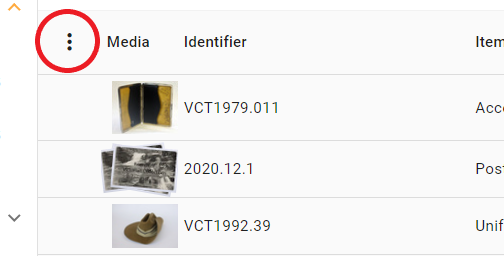
You can elect to show or hide thumbnails of media items for each record. To do this, click the ellipsis and toggle between show images and hide images.
You can also use the ellipsis to select or remove the columns you would like to see in your view.
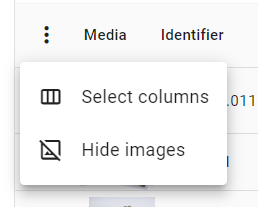
When viewing your catalogue as a table, you can now also:
Manually resize the widths of
the respective table columns.
- Hover your cursor in the column headers and lines separating the columns will appear.
- Click, hold and drag the desired lines left or right to resize.
- To return your columns to their original widths, click the ellipsis at the left of the column headers, and select ‘Reset column widths’.
Sort your records by a field or
value.
- First ensure the field or value that you would like to sort by is included in your table.
- From the ellipsis, click ‘Select columns’ to manage the fields that are displayed in your table.
- Search and select the applicable field, and determine the order you would like the fields to display by clicking and dragging the two horizontal lines to the left of each field.
- To sort by a field, either click the ‘Sort’ button above the table and search and select the applicable fields, or if the field you want to sort by is already in your table, hover your cursor to the right of the applicable column header, then click the triangle icon.
- Click the triangle icon again to toggle between sort-ascending, sort-descending and no longer sorting by this field.
Temporarily remove a column from
view.
- From the ellipsis, click ‘Select columns’, and click the eye icon beside the applicable field to remove its column from the table.
- Toggle the eye icon on and off to remove or include the field.
Topic Participants
VC Team
Clive Smith
Clare Gervasoni